VMWare fusionでCentOS 8の仮想マシンを使用した際に、ホストのMacとフォルダを共有する方法について紹介します。
VMWare fusionにCentOS 8をインストールする方法を以下をご確認ください。
環境
- Macbook Pro (13-inch, 2017, Four Thunderbolt 3Ports)
- macOS Mojave バージョン 10.14.4
- VMware Fusion バージョン 10.1.6
- CentOS 8 1911
CentOS 8の仮想マシン設定
VMWare fusionのCentOS8の仮想マシンを選択して、設定ボタンをクリックします。
「共有」をクリックします。
「共有フォルダを有効にする」にチェックを入れて、
「+」ボタンで共有したいフォルダを追加します。
仮想マシンで共有フォルダを使用するにはVMWare Toolsのインストールが必要です。
VMware Toolsのインストール方法は下記をご確認ください。
CentOS 8での作業
一時的にマウントする方法
端末を起動し、以下コマンドでスーパーユーザーに切り替えます。
# su
下記コマンドで共有フォルダをマウントします。
# vmhgfs-fuse -o allow_other -o auto_unmount .host:/ /mnt/hgfs
起動時に自動でマウントする方法
/etc/fstab を編集し末尾に以下を追記します。
.host:/ /mnt/hgfs fuse.vmhgfs-fuse allow_other,auto_unmount,defaults 0 0
vmhgfs-fuseの使い方
以下のコマンドでvmhgfs-fuseのヘルプを確認可能です。
# /usr/bin/vmhgfs-fuse -h
Usage: /usr/bin/vmhgfs-fuse sharedir mountpoint [options]
Examples:
/usr/bin/vmhgfs-fuse .host:/ /mnt/hgfs
/usr/bin/vmhgfs-fuse .host:/foo/bar /mnt/bar
general options:
-o opt,[opt...] mount options
-h --help print help
-V --version print version
-e --enabled check if system is enabled
for the HGFS FUSE client. Exits with:
0 - system is enabled for HGFS FUSE
1 - system OS version is not supported for HGFS FUSE
2 - system needs FUSE packages for HGFS FUSE
FUSE options:
-d -o debug enable debug output (implies -f)
-f foreground operation
-s disable multi-threaded operation
-o allow_other allow access to other users
-o allow_root allow access to root
-o auto_unmount auto unmount on process termination
-o nonempty allow mounts over non-empty file/dir
-o default_permissions enable permission checking by kernel
-o fsname=NAME set filesystem name
-o subtype=NAME set filesystem type
-o large_read issue large read requests (2.4 only)
-o max_read=N set maximum size of read requests
-o hard_remove immediate removal (don't hide files)
-o use_ino let filesystem set inode numbers
-o readdir_ino try to fill in d_ino in readdir
-o direct_io use direct I/O
-o kernel_cache cache files in kernel
-o [no]auto_cache enable caching based on modification times (off)
-o umask=M set file permissions (octal)
-o uid=N set file owner
-o gid=N set file group
-o entry_timeout=T cache timeout for names (1.0s)
-o negative_timeout=T cache timeout for deleted names (0.0s)
-o attr_timeout=T cache timeout for attributes (1.0s)
-o ac_attr_timeout=T auto cache timeout for attributes (attr_timeout)
-o noforget never forget cached inodes
-o remember=T remember cached inodes for T seconds (0s)
-o nopath don't supply path if not necessary
-o intr allow requests to be interrupted
-o intr_signal=NUM signal to send on interrupt (10)
-o modules=M1[:M2...] names of modules to push onto filesystem stack
-o max_write=N set maximum size of write requests
-o max_readahead=N set maximum readahead
-o max_background=N set number of maximum background requests
-o congestion_threshold=N set kernel's congestion threshold
-o async_read perform reads asynchronously (default)
-o sync_read perform reads synchronously
-o atomic_o_trunc enable atomic open+truncate support
-o big_writes enable larger than 4kB writes
-o no_remote_lock disable remote file locking
-o no_remote_flock disable remote file locking (BSD)
-o no_remote_posix_lock disable remove file locking (POSIX)
-o [no_]splice_write use splice to write to the fuse device
-o [no_]splice_move move data while splicing to the fuse device
-o [no_]splice_read use splice to read from the fuse device
Module options:
[iconv]
-o from_code=CHARSET original encoding of file names (default: UTF-8)
-o to_code=CHARSET new encoding of the file names (default: UTF-8)
[subdir]
-o subdir=DIR prepend this directory to all paths (mandatory)
-o [no]rellinks transform absolute symlinks to relative


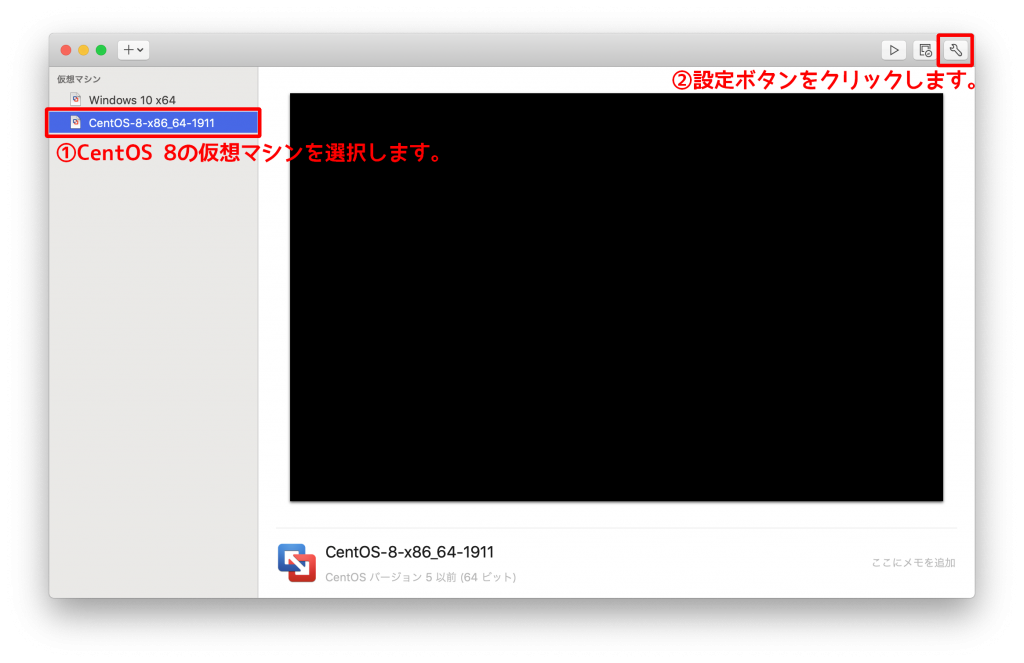
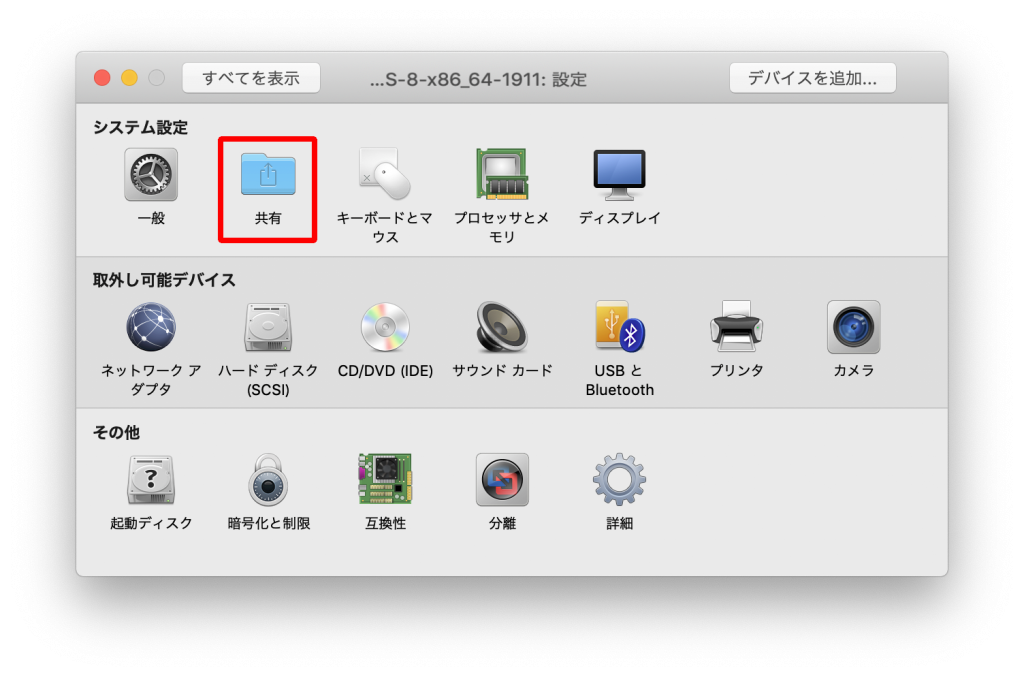
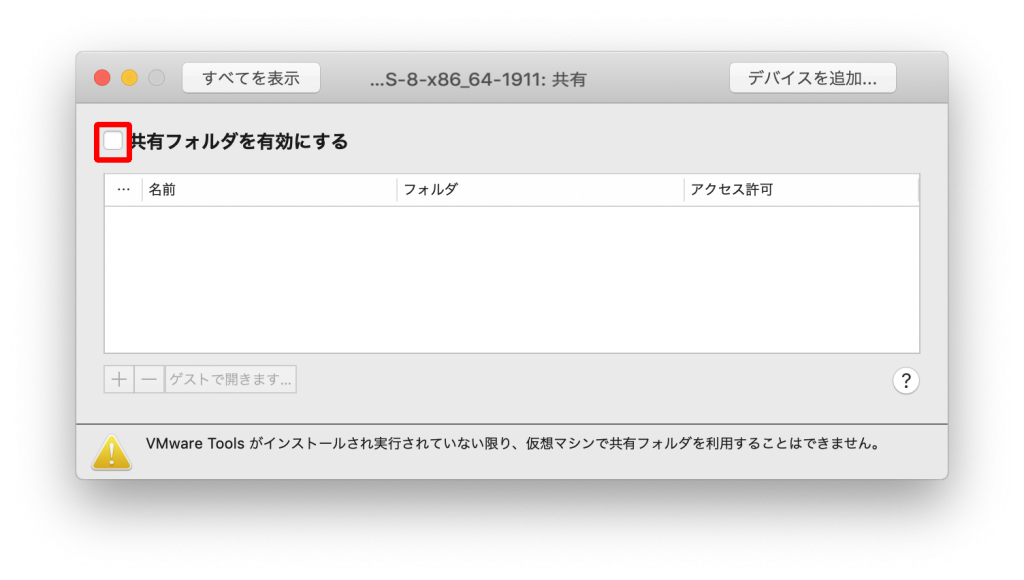
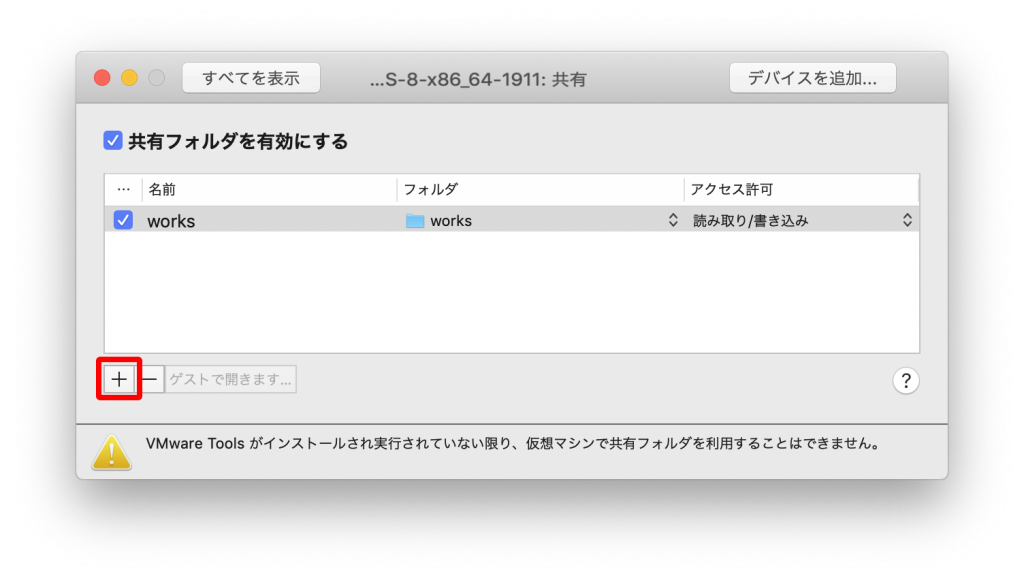
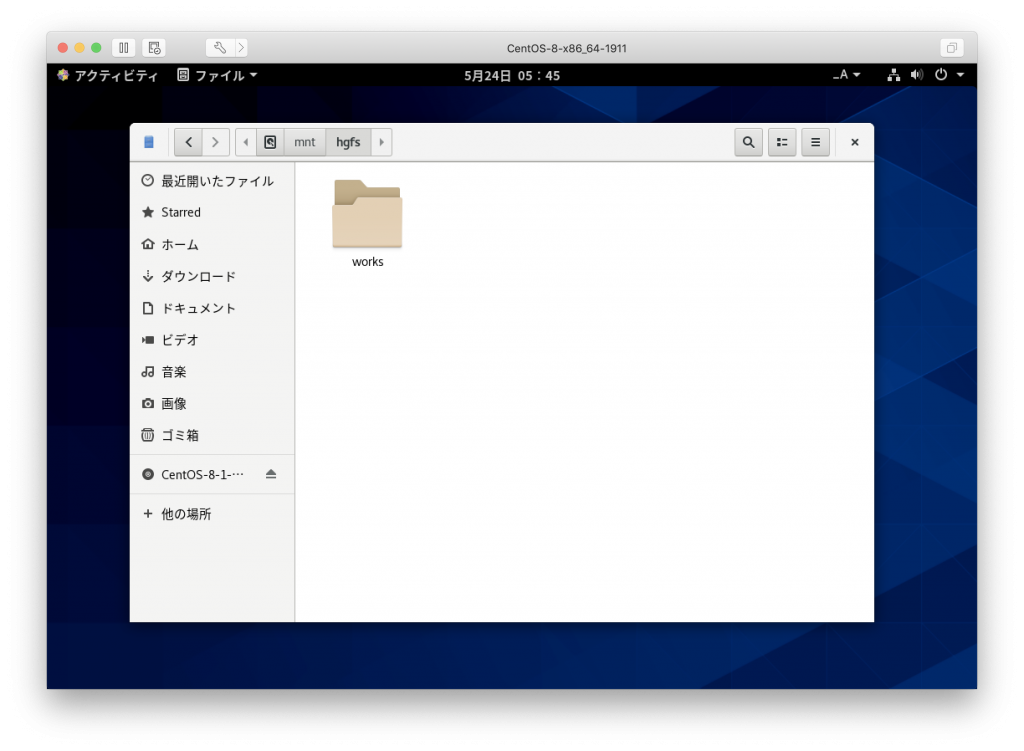
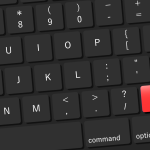

コメント
[…] 【VMWare fusion】CentOS 8からMacの共有フォルダにアクセスする方法VMWare fusionで… Mac シェアする Twitter Facebook はてブ Pocket LINE コピー adminをフォローする admin ちりつもぶろぐ […]